Do you want improved sound quality coming from your TV? I know that I love adding external speakers to my system so I can watch movies with that theater experience.
Perhaps you’ve got external speakers you want to connect to an LG TV and are trying to figure out how to do that the right way.
You’d think it’s simple enough, right? Just plug it all in, but there’s a little more to it than that.
Your audio device needs to be connected to the digital optical audio output port, which means it can only work with these ports. The LG TV remote can adjust the volume once it’s connected. If you have a soundbar or Bluetooth headset with LG Sound Sync support, you can wirelessly connect them too.
Much of this will depend on the speakers you have that you’re trying to connect. I’ll get into all that further below, but here’s what you need to know right now for how to connect external speakers to an LG TV.

Do LG TVs have an audio out?
LG TVs don’t have analog RCA audio outputs, but they do have 2 audio outputs that can be used to connect to your speakers, soundbar, or audio receiver. LG TVs also have a headphone output that can be connected to stereo RCA inputs with an RCA adapter cable.
Remember what I said before? You’d think you could just take your speakers and plug them into your LG TV, but sometimes it’s not that simple. Fortunately, there are ways to make things play nice together, and you’ve got some options.
Your options are:
- Use a 1/8-inch headphone plug to connect stereo RCA plugs. About 5-feet in length should do it. Or…
- Use a fiberoptic cable that’s about 6-feet long. This one is digital, while option #1 is analog.
What’s the difference? Well, either of these analog or digital cables can be plugged into your home theater system though it depends on the inputs your receiver has.
I will say that digital is absolutely the preferred method since you’ll get Dolby Digital 5.1 surround from any programs or movies that include it.
I should add that if you have a cable box, satellite box, or DVR, you can also use the audio output of that box to connect it to your home theater.
That digital cable is better, though, because of enhanced sound quality. You can use the HDMI output as well if this is an option on your system too.

How to connect external speakers to an older LG TV
Uh oh. Let’s say you’ve got new external speakers and an older LG TV. Can they work together?
It’s basically a yes-but situation which I’ll detail a bit more so read on to see how you can make this odd couple work out.

● Analog Audio Outputs
I mentioned above about analog audio outputs. If your LG TV has those red and white analog audio output sockets, it’s considered older.
Most of the time, it’s impossible to plug external speakers directly into these now.
What you can do is plug a Hi-Fi system, soundbar, sound system, or home theater receiver into those sockets.
You can even combine your speakers with an amp if you have the know-how. But buying accessories for your LG TV means you need to pay close attention.
Those new models made analog audio outputs go the way of the dinosaur. Basically, you can only plug your audio equipment into analog output sockets if your speakers are self-powered.
These have a built-in amp, which would only work if you plugged it directly into an outlet.

● Using the RCA connections on an older LG TV
Ok, let’s go to the RCA cables and your older LG TV. What should you do to get up and running?
Here are my basic steps to walk you through the process and get you plugged up and ready to rock:
- First, take your RCA cables and connect them via the audio output of your LG TV.
- Next, you’ll take the opposite ends of those cables that correspond to the audio outputs on your device (your soundbar, home theater receiver, or powered speaker).
- When everything is plugged in, go ahead and power up the soundbar or receiver.
- You can then set up the audio settings on your TV. In some cases, you can also use the setup instructions with the external audio device you’re using.
- Select the input on your sound system so you’ll hear the output from the TV.
One final piece of advice here: you need to remember that those RCA outputs are content dependent on a 2-channel stereo that runs from the TV to your external device. So if you’re using analog connection settings with a soundbar, make sure you look at the enhancements of this device like surround sound or soundstage audio.
Also, when you connect RCA cables to a home theater system or a receiver, I recommend you look for extra audio settings.
You’ll usually see Dolby Prologic II or IIx or DTS Neo:6 in there. What these do is let you extract surround sound signals coming from the stereo input.
I want to warn any of you getting ready to buy a brand new LG TV that you should make sure before you order it that it can work with your audio system or soundbar.
If those have only analog audio outputs, you better see if the TV has an analog audio option you can enable.
It needs to have built-in analog audio inputs. If it just has digital inputs and outputs, you need to get an audio system with HDMI-ARC or some optical digital audio connection options to make it work.

How to connect external speakers to a newer LG TV
What’s that? You have a newer LG TV already? Well, here’s how to get connected with your external speakers in just a few easy steps!
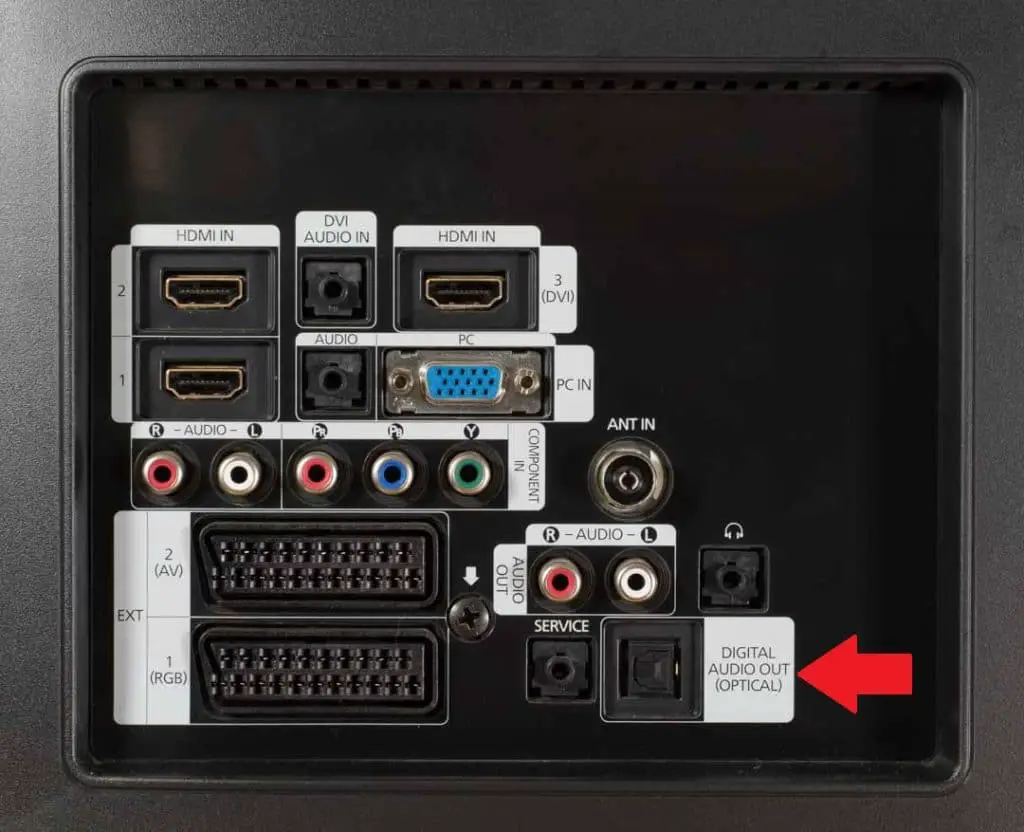
● Using the Digital Optical Connections
For most of you, you’ll be able to employ digital optical connections to get this thing going.
- First, join the digital optical cables into the digital output on the LG TV.
- Next, take the opposite end of the cables and correspond the optical input with your soundbar, home theater system, or receiver.
- Once these are all connected, follow the setup on your TV and audio system.
- You’ll want to choose the digital optical output for your source to hear the sound come out.
- Did that not work? If you can’t hear anything, then you need to go to the audio output settings and look for PCM settings. Simply playing around here should solve your problem and get the sound going.

● Using the HDMI sockets
On the most current LG TV models, you’ll find digital audio outputs that feature both audio outputs and those HDMI sockets.
You can use HDMI for both video and audio. However, you’ll need to check the specs of your TV since not all HDMI sockets work for inputs, as well as they do for outputs.
You’ll find that in general, LG TVs use optical audio output formats. This means you should use cables that are transparent and have that square plug.
Those round plugs with the pointed metal you’ve seen are for coaxial or digital format.
Just like with analog audio outputs, those digital sockets can bring the audio to your home theater system and soundbar.
With the optical digital audio out, it’s fiber optics. So it plays audio signals from the TV to your home theater’s receiver.
When you connect your LG TV audio output to your speakers, please keep in mind that some of these models will feature 2 RCA jacks for output of right and left channels.

How to connect external speakers WIRELESSLY to an LG TV
If you have a soundbar or Bluetooth audio device with LG Sound Sync support, you can connect it to your LG TV wirelessly. It’s really easy to do in just a few easy steps.
- Choose the option of Device Selection or Show More Devices to see what devices are connected as well as those that are faithfully awaiting your connections.
- Adjust the volume of your device with the TV remote.
- Should this connection fail, you should take a look at the device you’re connecting and make sure that it’s powered up.
There are a few other kinks you may need to sort out too. Your TV will automatically try to connect to any previously connected soundbar. It will also try to connect to the last device it was connected to at startup. So you may simply need to switch that, and you’ll be all good.
Another common problem is to see if LG HBS or LG BTS1 is part of the model name for the device you’re using.
If your TV detects 2 or more devices, it’s going to connect to the first detected device. That’s where Show More Devices comes in as you can connect the device you want and get everything going.
With some LG TV models, you need to connect a Wi-Fi or Bluetooth dongle to access this function.

How to play audio through the internal speakers and external sources at once
So, you want to play audio through the LG TVs internal speakers and your external speakers, do you?
Well, you don’t have to choose though sometimes when setting up, it might seem like it.
Follow me, and I’ll show you how to make all this happen. Start popping that popcorn…it’s almost time for your movie!

● Playing sound through internal TV speakers and optical audio output simultaneously
You can play audio through different devices at the same time though it can only happen on models that have built-in TV speakers. Use your remote to go to the home screen and settings to choose Sound.
Select Sound Out and go to where you see Internal TV Speaker and Audio Out. The audio out should be an optical selection. Yes, it’s really that easy to do!

● Playing sound through internal TV speakers and headphones simultaneously
Now, you’re probably wondering why in the world you would want the TV speakers and headphones to connect at the same time. Well, let me enlighten you.
My dad is a little bit hard of hearing. So, when he’s watching TV, he drives my mom absolutely crazy because he turns it up really loud.
Then she complains about how loud it is, and they are the very image of those old married couples from a sitcom with a laugh track.
- 45 mm Large-Aperture Drivers
- 15 Hz - 28 kHz Frequency Response
- 98 dB Sensitivity
- 38 ohms Impedance
- 1600 mW Maximum Input
- Collapsible 90° Swiveling Earcups
- Detachable 1.2 m - 3.0 m (3.9' - 9.8') Coiled Cable and Detachable 1.2 m (3.9') Straight Cable
That’s why I got my dad an Audio Technica ATH-M50X for his birthday. Mom was just a little bit jealous, but once she saw he could watch a movie without turning it up so loud it could be heard around the world, she realized it was just as much for her as it was for him.
Now they can watch their favorite movies together without driving each other insane.
Anyway, you can connect the headphones to your LG TV and still get speaker output from the TV. With headphones, you will want to select either Headphones or Audio Out to boost the sound.
When you connect the headphones while the TV is on, it automatically chooses the headphones. You can adjust this function on certain models by going to the menu for settings and choosing Sound, followed by Sound Out.
Then you’ll see Internal TV Speaker + Headphones. Choose that, and you will have a happy life, at least if my parents are any example.
Conclusion
Connecting your external speakers to an LG TV doesn’t require a degree in technology from MIT. However, you need to make sure these items are compatible.
The older your TV is, and the newer your attachments are, the more hoops you’ll need to jump through to get things connected. The same is true too if your TV is newer and your speakers and systems are older.
Plenty of cables can be used to rectify this, but if you’re in the process of buying a new TV and a new home theater, receiver, or soundbar, make sure they all have the same kind of inputs and outputs so you will have an easier time setting it all up right out of the box.


